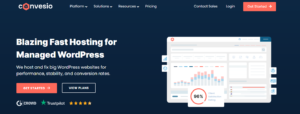At Traffic TV, our goal is to assist you in maximizing the benefits of digital marketing and confidently making choices. To achieve this, we feature various programs from our partners where we receive commissions for purchases made through links in this post. However, be assured that this partnership does not affect our assessments. Learn more here
Introduction
Creating a website has never been easier, and in this guide, I’ll show you how to do it step by step with my YouTube How to build a website with WordPress. Whether you’re starting a blog, launching a business, or building a personal portfolio, WordPress is the perfect platform for beginners and pros alike. In this post, we’ll cover everything you need to know to get started, from setting up your site to customizing it with ease. Let’s dive in and make your dream website a reality!
Table of Contents
Why Choose WordPress for Building Your Website
When it comes to building a website, WordPress is like the Swiss Army knife of platforms. It’s versatile, reliable, and there’s something in it for everyone, whether you’re starting a personal blog, launching an online store, or creating a portfolio to showcase your work.
So, why is WordPress such a fan favorite? First off, it’s super beginner-friendly. Even if the thought of coding makes your head spin, WordPress has got you covered. With its easy-to-use interface, you can drag, drop, click, and boom—your website starts coming to life. And the best part? It’s completely free to use! All you need is a domain name and hosting (don’t worry, I’ll guide you through that in my YouTube How to build a website with WordPress).
Another reason WordPress is awesome is its endless customization options. Imagine it’s like decorating your dream house—you can pick from thousands of free themes to match your vibe and add plugins to give your site cool features, like contact forms, photo galleries, or even a shop section. It’s like having a toolkit that lets you create something unique without breaking the bank.
WordPress also plays nicely with Google, which means it’s great for SEO (Search Engine Optimization). If you want people to find your site when they search online, WordPress makes that process much easier with built-in tools and plugins like Yoast SEO.
And here’s a fun fact: WordPress powers over 40% of all websites on the internet. That’s how trusted it is by individuals, small businesses, and even big companies!
If you’re still on the fence, think of WordPress as the go-to option for anyone who wants to turn their website vision into reality without feeling overwhelmed. It’s powerful, customizable, and made for everyone—even total beginners.
Getting Started: What You Need to Build a WordPress Website
So, you’ve decided to build a website with WordPress—awesome choice! Don’t worry if it feels a little overwhelming at first. Think of this like setting up a new home: you just need the right foundation and a few essential tools to get started. Here’s what you’ll need:

1. A Domain Name
Your domain name is your website’s address on the internet—kind of like your home’s street address. It’s what people will type into their browser to find you (e.g., myawesomewebsite.com). When choosing a domain name, keep it simple, memorable, and relevant to your site’s purpose.
2. Web Hosting
Web hosting is like renting space for your website on the internet. It’s where all your site’s files, images, and content live. Think of it as the plot of land where you’re building your dream house. There are lots of hosting providers out there and I reccomend GoDaddy.com for this.
3. A WordPress Installation
Once you’ve got your domain and hosting sorted, the next step is installing WordPress. Most hosting providers make this super easy with one-click installations. Don’t worry—I’ll walk you through the process in my video so you’ll be up and running in no time.
4. A Little Bit of Patience
Here’s the truth: building your WordPress website is a learning curve, but it’s totally worth it. With every step you take, you’ll see your website come to life, and there’s nothing more rewarding than that! Plus, I’ll be with you every step of the way in my tutorial.
5. Creative Vision
This is the fun part! Think about what you want your website to look like and what it should say about you. Whether you’re starting a blog, showcasing your work, or selling products, WordPress makes it easy to customize everything to fit your style.
Once you’ve got these essentials ready, you’re all set to dive into the exciting world of WordPress. If you’re feeling unsure about any of these steps, don’t worry—just head over to my YouTube How to build a website with WordPress, where I break it all down in an easy-to-follow way.
How to Install WordPress with GoDaddy
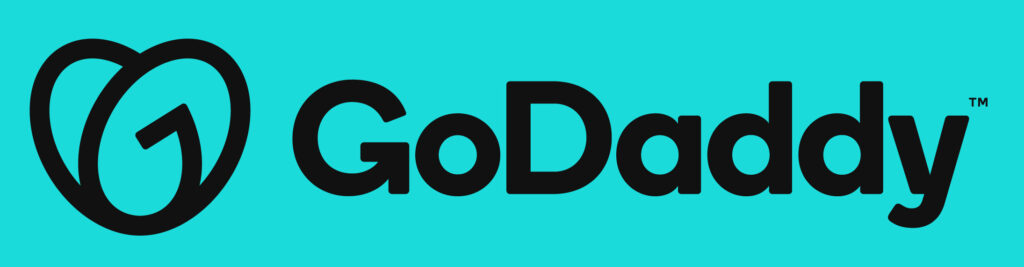
So, you’ve decided to build a website with WordPress, and you’re using GoDaddy as your hosting provider. Awesome choice! GoDaddy makes the WordPress installation process super easy, even if you’re not tech-savvy. In this guide, I’ll walk you through it step by step—no stress, no confusing jargon.
Step 1: Log in to Your GoDaddy Account
First things first, log in to your GoDaddy account. Once you’re in, head to the “My Products” section. You’ll see all the services you’ve purchased, including your hosting plan.
Step 2: Launch Your Hosting Plan
Find your hosting plan under “Web Hosting” and click the “Manage” button. This will take you to your hosting dashboard, where all the magic happens.
Step 3: Start the WordPress Installation
In your hosting dashboard, look for an option like “Install Applications” or “Install WordPress.” GoDaddy makes this super user-friendly by including a one-click WordPress installer.
Step 4: Enter Your Site Details
Once you click on the WordPress installer, it’ll ask for some details about your website. Here’s where you’ll:
- Choose the domain where you want WordPress installed (make sure it’s the one you registered).
- Create a username and password for your WordPress admin account. Pro tip: Pick a strong password to keep your site secure.
Step 5: Let GoDaddy Do Its Thing
Hit the “Install” button and let GoDaddy work its magic. The installation process usually takes a few minutes. Once it’s done, you’ll see a confirmation screen with a link to your new WordPress site and your admin dashboard.
Step 6: Log In to Your WordPress Dashboard
Click the link to your WordPress admin dashboard (it’ll look something like yourdomain.com/wp-admin). Use the username and password you created earlier to log in, and voila—you’re officially inside WordPress!
Now you can start customizing your site, adding content, and bringing your vision to life. If you’re unsure about the next steps, check out my YouTube How to build a website with WordPress for a detailed walkthrough.
Bonus Tip: Enable SSL for Your Site
Don’t forget to enable SSL (Secure Sockets Layer) for your site to make it secure. GoDaddy usually provides an option to turn this on directly from your hosting dashboard. It’ll add that little padlock icon next to your URL, giving visitors confidence that your site is safe.
Installing WordPress with GoDaddy is that simple! It’s like setting up the foundation of your dream home—quick, easy, and super satisfying.
Customizing Your WordPress Theme
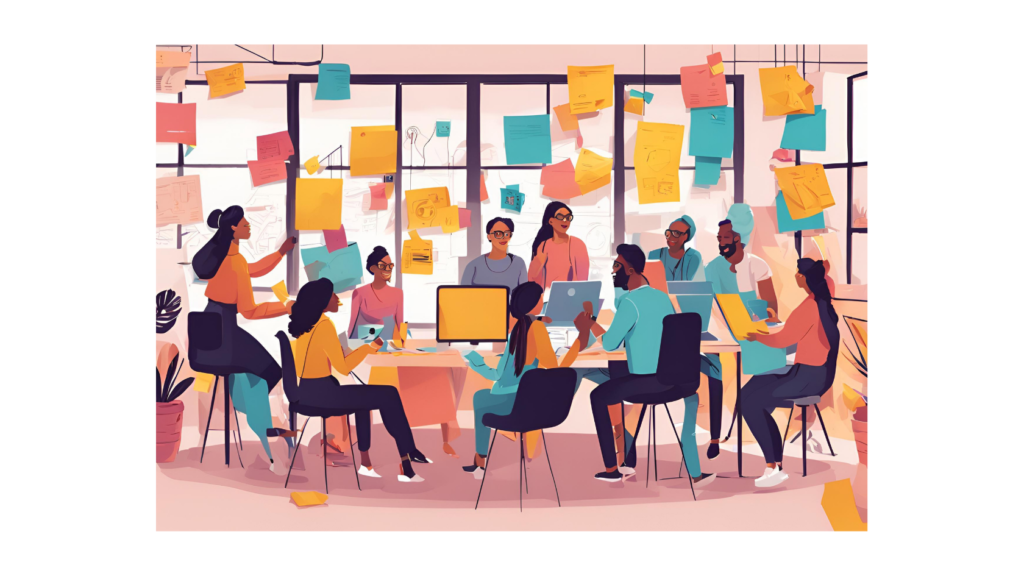
Now that you’ve installed WordPress and picked a theme, it’s time for the fun part: making it your own! Customizing your WordPress theme is like decorating your home—you get to add your personal touch and make it reflect your unique style. Whether you’re building a blog, an online store, or a portfolio, WordPress makes customization super simple and even a little fun.
Start with the WordPress Customizer
The easiest way to customize your WordPress theme is through the built-in WordPress Customizer. You can find this by going to Appearance > Customize in your WordPress dashboard. This tool lets you make changes and see them in real time—no guessing games, no stress.
What Can You Customize?
Here’s a quick rundown of what you can tweak to make your website shine:
- Site Identity: Add your logo, change your site title, and even create a catchy tagline. This is your chance to make a great first impression!
- Colors and Fonts: Most themes let you adjust colors and fonts to match your brand or vibe. Want a bold and bright look? Go for it. Prefer something minimalist? You can do that too.
- Header and Footer: Customize the top and bottom parts of your site to include your logo, navigation menus, or social media links.
- Homepage Layout: Many themes offer options to adjust your homepage layout. You can highlight your latest blog posts, add a welcome message, or showcase featured products.
- Widgets: Widgets let you add useful extras like a search bar, recent posts, or an email signup form to different areas of your site, like the sidebar or footer.
Pro Tip: Preview Before You Publish
One of the best things about the WordPress Customizer is the live preview feature. As you make changes, you can see exactly how they’ll look on your site before hitting “Publish.” It’s like trying on an outfit before committing to it!
Take Advantage of Plugins
If your theme doesn’t offer all the customization options you want, don’t worry—there’s probably a plugin for that. Plugins can help you add sliders, create contact forms, or even design custom headers.
Keep It Simple and User-Friendly
While it’s tempting to go all out with colors, fonts, and layouts, remember that less is often more. A clean and user-friendly design makes it easier for visitors to navigate your site and find what they’re looking for.
Adding Essential Plugins for Functionality

Plugins are like secret weapons for your WordPress website—they add cool features and extra functionality that can take your site from basic to brilliant. Whether you’re looking to improve your site’s security, speed it up, or add tools like contact forms and social media buttons, WordPress plugins make it all super easy.
Here’s a friendly guide to help you get started with adding essential plugins for functionality!
What Are Plugins, Anyway?
Think of plugins as apps for your website. Just like you download apps on your phone to do specific tasks (like checking the weather or editing photos), plugins give your WordPress site new abilities without needing to code a single line.
How to Install Plugins
Installing plugins is a breeze:
- Go to your WordPress dashboard and click on Plugins > Add New.
- Use the search bar to find the plugin you need.
- Click Install Now and then Activate—boom, you’re all set!
Must-Have Plugins for Every WordPress Website
Here’s a list of some essential plugins that will add major functionality to your site:
- Yoast SEO: Helps optimize your site for search engines, so more people can find you on Google.
- Elementor: A drag-and-drop page builder that makes designing your site easy and fun.
- WPForms: Create custom contact forms so visitors can get in touch with you effortlessly.
- MonsterInsights: Connects your site to Google Analytics, giving you insights into your visitors and their behavior.
- UpdraftPlus: A reliable backup plugin to keep your site’s data safe and secure.
- WooCommerce: If you’re planning to sell products or services, this is a must-have for setting up your online store.
- Smush: Optimizes images to improve your site’s loading speed.
Why Plugins Are Game-Changers
Adding plugins to your WordPress site is like assembling a dream team. Each plugin takes care of a specific task, making your life easier and your website more powerful. Need a gallery to showcase your photos? There’s a plugin for that. Want to display customer testimonials? There’s a plugin for that too.
Keep It Simple
It’s tempting to go wild with plugins, but remember: less is more. Too many plugins can slow down your site, so focus on the ones that add real value to your visitors’ experience.
Stay Updated
Once you’ve installed your plugins, keep them updated to ensure they work smoothly and stay secure. WordPress will notify you when updates are available, so you’ll never miss a beat.
With just a few essential plugins, your WordPress site will be ready to wow your audience. If you need help installing or choosing the right plugins, check out my YouTube How to build a website with WordPress for a step-by-step guide.
Conclusion and Call-to-Action
Building a website with WordPress might feel like a big project at first, but with the right steps and guidance, it’s easier than you think. From choosing your domain and hosting to customizing your theme and adding essential plugins, every step gets you closer to creating a site that reflects your vision.
The best part about using WordPress is its flexibility—it’s perfect for beginners yet powerful enough for advanced users. Whether you’re starting a blog, launching a business, or creating an online portfolio, WordPress gives you the tools to make it happen.
If you’re feeling a little unsure or overwhelmed, don’t worry—you’re not alone! That’s exactly why I created my YouTube video on how to build a website with WordPress. It’s a step-by-step guide that walks you through the entire process, making it simple and fun. By the end of it, you’ll have a fully functional website that you can be proud of.
So grab a cup of coffee, take it one step at a time, and enjoy the journey of building your website. Remember, every click brings you closer to your goal. And if you ever need a refresher, you can always come back to this guide or watch my tutorial again.
Thanks for reading, and happy website building! Don’t forget to like, share, and subscribe to my YouTube channel for more helpful tips and tutorials. Your online journey is just getting started, and I can’t wait to see what you create!